
SOFOS 360
Menu

The menu on the left automatically collapses when there is limited screen space, such as on tablets or mobile phones. However, you can also manually collapse or expand the menu by using the hamburgerbutton at the top left.
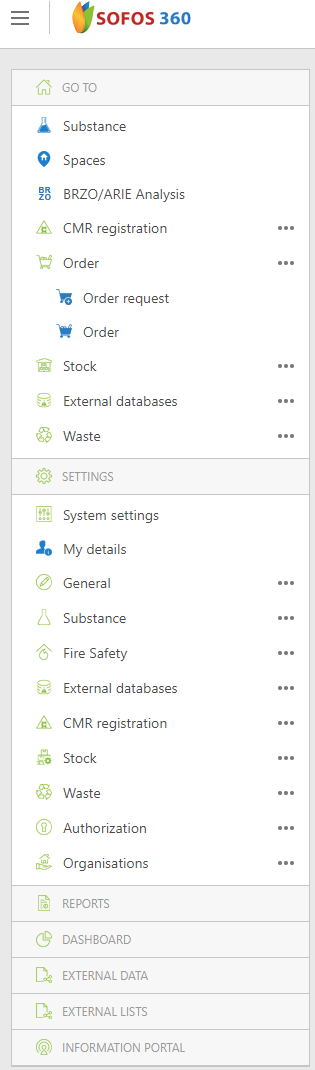 |
There are two types of icons: green and blue.
For more details, see the operation of the grid. |