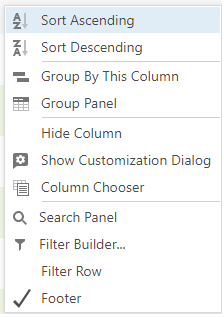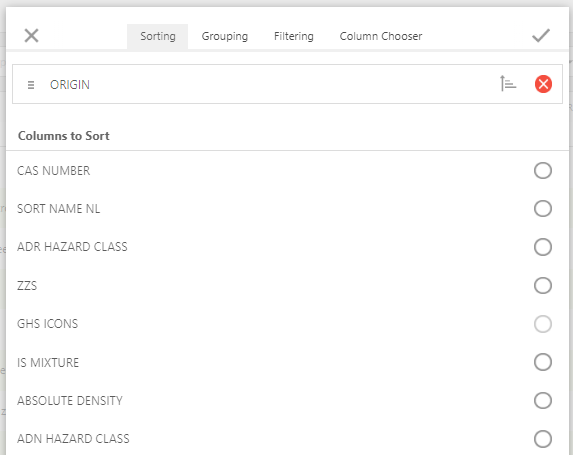By right-clicking on a column header, a popup menu appears.
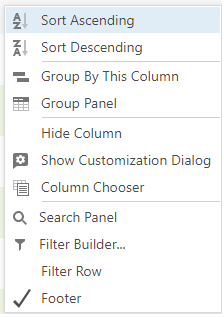
Here are your available options:
Sort ascending
Sorts all records in ascending order by the chosen column.
Sort descending
Sorts all records in descending order by the chosen column.
Group by this column
Organizes the overview according to the chosen column. You can remove or expand this grouping by right-clicking on a column header and choosing 'Group panel'.
Group panel
This option shows a panel with the current grouping settings. If column headers are visible, you can use the mouse to move them and adjust how the grouping works. To remove the grouping on a selected column, simply drag the column from the grouping panel to the overview.
Hide column
The chosen column will disappear and can be shown again, if needed, via the 'Set overview' or the column selector.
Show customization dialog
This option opens a screen where you can choose the columns you want to group or sort, which ones you want to display, and where you want to apply filters.
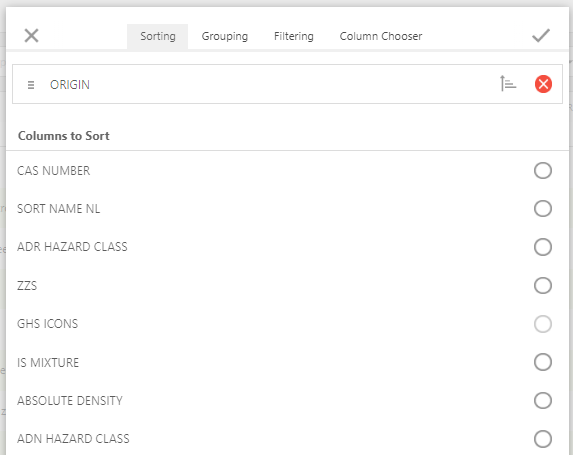
Column chooser
With this option, you can add a column to the overview.
Search panel
This option allows you to search for the entered term within the overview. It will only search in the visible columns.
Filter builder
With this option, you can filter the overview based on specific properties of the substance. You can also create combinations of filters (for example, = 3 and UN number = 1104).
Filter row
This option allows you to quickly filter a column. You simply type the filter term in the column you wish to filter, and shortly after, the overview will be filtered accordingly. It is essentially a quick way to apply a filter. The list is filtered based on all fields in the column that start with the entered filter term.
Footer
This option displays a blank row at the bottom of the overview (above any page numbers). Here, you can specify a minimum, maximum, or count for each column. Right-clicking on this blank row reveals the minimum, maximum, or count of the parent column (if possible).
See Also