

Within SOFOS 360® your personal preferences are taken into account in three different ways:
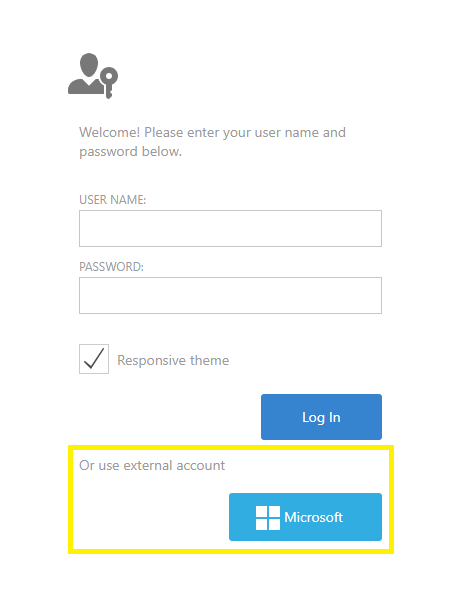 |
When logging in to SOFOS360 you have the option to uncheck the Mobile theme before you log in. If you turn this checkmark on, an interface is used that is especially suitable for mobile devices such as Tablets and phones. This view responds to any limited screen space by automatically folding the menu and putting data underneath other data if it doesn't fit next to each other. This is the preferred way of using SOFOS360. If you turn this checkmark off, a view that does not respond dynamically to the available space on the screen is displayed, but will show more data on your screen due to the smaller letters. This setting is stored per device in a so-called cookie, so you can see your own preferred view on each device. Attention! The Microsoft icon is visible when users use SSO Microsoft Entra (seperable module). |
In SOFOS 360® you can make your own adjustments to the view of the data in grids (personalization). You can sort, group, add and delete columns, filter, and more. These settings are linked to your personal login account, and are also retained. This means that you will see these settings back when you log in later, regardless of which device you are using.
In addition to previously mentioned preferences, some functional settings are connected to your login account. You can find those by choosing "My details" in the upper right corner. Here you can find the following preferences:
Respect space authorization for linked elements
This setting is typically set for you and cannot be customized. This setting determines whether you have been authorized for specific areas within your organization. More information can be found here.
These settings are available only if your organiszation is subscribed to the Stock module.
General settings
This tab contains settings related to the notifications you might receive when starting SOFOS. It is possible to be notified when a document expires within 30 days or when the expiry date of a jar is reached within 30 days. You can further refine the selection via a criterion.
Furthermore, you can specify whether you want to permanently see the CMR data of the substance on the right-hand side of the substance screen. Finally, you can indicate whether or not the PGS15 notification of the room should be calculated automatically when a pot mutation or room is opened. With a large database, this calculation may take a bit longer, which may not be desirable during daily operations.
Stock settings
The choices you can set here are preferences for use in practice. You can always change this when you work, but you can use it to prerecord the most common choices so that you have to fill in or change as little as possible when you receive, spend, or send pots to the warehouse. You will find more about this under the heading "users".
These settings are available only if your organiszation is subscribed to the Stock module.
Order settings
Here you can indicate whether you want to create an order form immediately after an order comes in, and whether you want to automatically create order requests if the minimum inventory of a particular item is below the lower threshold.
These settings are available only if your organiszation is subscribed to the Orders module.
To ensure that SOFOS360 does not generate unnecessary Internet traffic, you are automatically logged out after 10 minutes of ' inactivity ' (e.g. you are not working in the application). When you log in again, you will automatically be redirected to the home screen that is set for you.