

This is an overview of all the substances that are in your administration. The possibility is that a certain substance may not appear immediately after logging in. This is because a substance can have different states such as 'Active', 'Inactive', or 'Expired'. Initially, the list is filtered by 'Active' substances, which are the ones with the 'Released' field checked. To filter the list by different statuses, simply click the arrow symbol () next to the "Active substances" drop-down box and select a filter. Note that the drop-down menu can be accessed by clicking the "More options" button.
Next to the search field, there is a drop-down list where you can specify what the entered search word is concerning. If you do not select anything, the search word will be compared to all available substance fields. It is a comprehensive search that will take a while. If you know that you simply want to search for the common name or substance name, you can select the appropriate search option from the search options list to speed up the search process. The entered word will only be used when searching for a substance that matches the selection.
This overview can be filtered, grouped, and sorted. By right-clicking on the overview's column header, a small menu appears, allowing you to set the overview using the menu option "Set overview". This function enables you to add more columns. Each user has their own set of settings
There are several buttons and fields above the overview:
 |
A new substance can be added using this button. See also New substance. |
|
Using this button, you can remove a specific substance. When you select one of the SOFOS360 substances, the button is active (the cross turns red). Clicking the button, following confirmation will remove the substance. |
|
|
You can use this button to modify the substance. When you select a substance, the button is active. When you click the button, you will see the substance editing screen. |
|
|
This button lets you refresh the list of substances. |
|
|
This button enables you to undo any changes to the overview (for example, the sorting or columns). The substance overview will be reset to its default settings. |
|
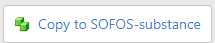 |
If you choose a non-SOFOS360 substance (a substance from the External Databases), this button will become active, allowing you to copy the substance to a SOFOS360 substance. You can manually alter the copied substance, unlike a non-SOFOS360 substance. When you update the substances in the third-party database, the substance data does not change. When copying, any linked documents are not copied. |
|
This button allows you to search extensively for particular properties of a substance. It is also possible to search in a substance's repeated data groups. For example, consider the Color attribute. A substance can have multiple hues. By entering a specific value in the Search screen for property color, you will see all substances with one of the colors containing the specified value. This can be in any of the supported languages (Dutch, English, German, or French). The data in the search screen can also be saved as a filter, and the search is then carried out using the 'Filter selection menu' described below. |
|
|
This button opens the SOFOS360 Help website. You go directly to the help text of the module you are working in. Note: The Help website opens in a new tab. You should have your browser set up so that SOFOS360 can open new tabs. Your system administrator can help you with this. |
|
 |
This button allows you to export the data in the listview to a large number of output formats. By clicking on the arrow () you can choose the desired file format. When you click on the text, a comma-separated (*. csv) file will be generated automatically. You can open this in Excel. |
|
When there is not enough screen space to display all the buttons, some will be placed 'behind' the dots menu. Clicking on this button will display and enable the hidden buttons. |
|
 |
After you have clicked on one or more substances in the overview, you can use this button to display a 'Workplace Instruction Card' or a 'Safety Data Sheet' for those substances. If necessary, you can print the report. |
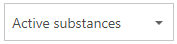 |
This is the 'Filter dropdown menu'. This menu allows you to filter the overview by 'active substances', 'expired substances', 'inactive substances', or 'all substances'. You can also use this page to run your saved searches using the 'Advanced search' feature. |
 |
You can use this field to search for substances. When you click on the magnifying glass, the substance database will search for the entered field. The search mechanism will be searching for all fields that you can select (even if they are not displayed in the current overview). The overview will display the substances that have been found. The entered search term will be saved until you delete or edit it. Methods for searching (without using single quotes):
|