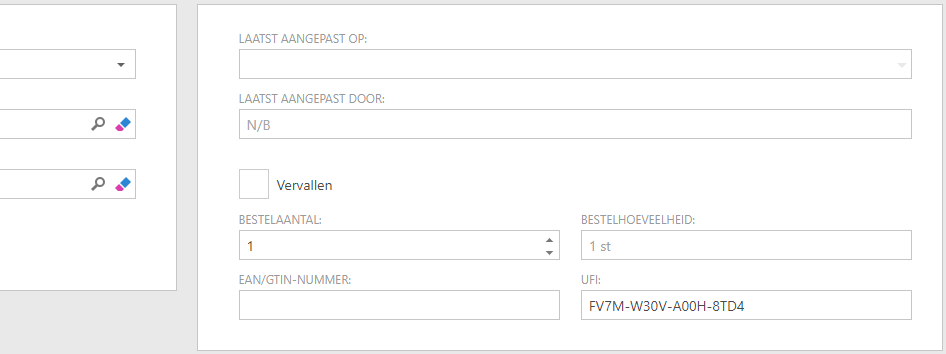This screen allows you to create, view, and modify an article.
There are different types of articles:
An article requires two fields: the supplier and the unit. If you cannot find a supplier, go to 'System Settings - Organisation - Other Companies - Company' (Create Another Company and Company Role). To make a company visible as a potential supplier, it must have the 'Supplier' or 'Manufacturer' roles. A manufacturer can also be specified for an article.
For chemical substances, the 'substance' field (Substance) is required.
An article can have a four-language description, remark, or instruction provided for it. It is also possible to link a document to an article.
You can set the price for an item. This pricing includes a base price per article and any potential extra charges or discounts.
You can also define a specific stock location for an article. When the article arrives at the warehouse, this area is automatically filled int the pot's space field.
An article can have a Space restriction. If this field is filled in, the article will be visible only if the "Respect space authorization for linked elements" checkbox is unchecked in the data of the logged in user (User). When the checkbox is checked, the article is only visible if the logged-in user has the permission to read and/or write in the specified space. The same rule applies for cost centers and projects that have a space restriction. In such a way you can keep objects that are exclusively accessible to users of a specific space, cost center, or project from other users. Furthermore, if an article is not available to a user, any pots containing that article will also be invisible to that user.
A bulk article is one that comprises of multiple packages. Think of a box of bottles. For a bulk article, you can specify how many parts (packages) it contains. It is not necessary to record the number of items or quantities for each item. Only the 'unit' field is required to display the same items in different amounts as one item in overviews. If you enter numbers or quantities, this information will be used when you make a pot. However, they can still be overwritten.
It may happen that if 1) the checkbox "Respect space authorization for linked elements" in the user settings is unchecked and 2) a specific article has a space restriction, the user will not see the space when opening this article. The space is filled in, but because the user is not allowed to read it, SOFOS 360® will not display it. SOFOS 360® will deactivate the 'empty' space restriction field in those cases to prevent the user from modifying. As a result, this user is unable to update the space field.
The 'Show report' action can be used to access an SDS or WIK for the substance linked to the current article.
This screen allows you to start various processes. If an action remains inactive after selecting an item, it cannot be used with that item (for example, the 'Return to warehouse' action).
If you keep stock administration based on pots, possible actions are: Received article, Re-pricing Article (retroactive effect) or Copy article.
If you maintain so-called anonymous stock administration, you can carry out the following actions: Issued article, Received article, Article return to warehouse and Used article. In addition, you can record a 'EAN/GTIN number' for the article. This is the number provided by the supplier for the product and is typically the number returned after scanning the supplier's barcode on the product. The scanning program uses this number to identify articles.
Attention!
Starting from January 1, 2025, it will be a legal requirement to have a UFI code on the labels of products with physical and/or health classifications. UFI, which stands for 'Unique Formula Identifier', allows for the tracing of a particular product from a specific supplier. This code will enable emergency responder at the poison control center to provide correct advice in case of an incident.
The UFI number can be entered in SOFOS on the Articles screen and can be found next to the field 'EAN/GTIN NUMBER'.