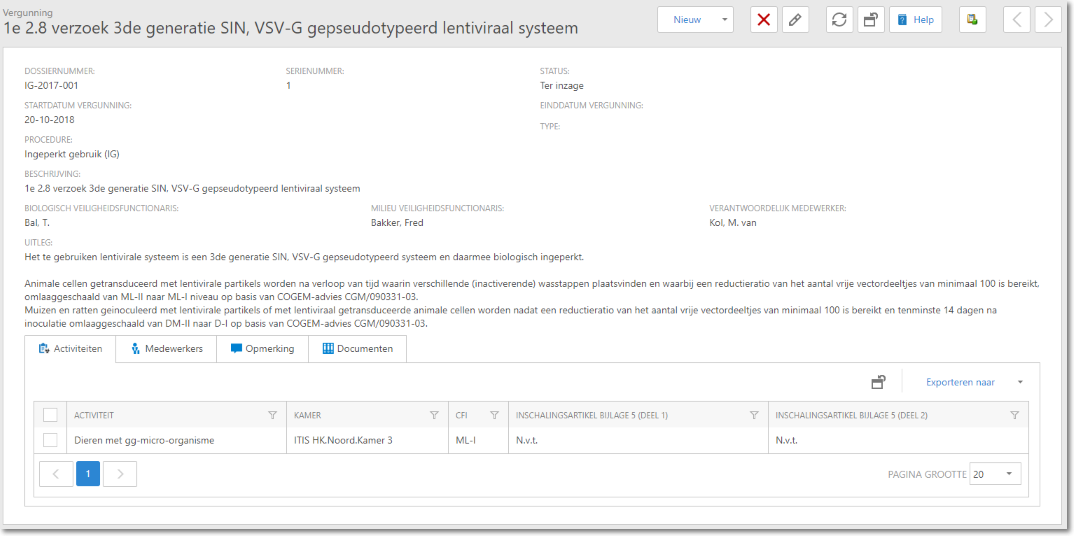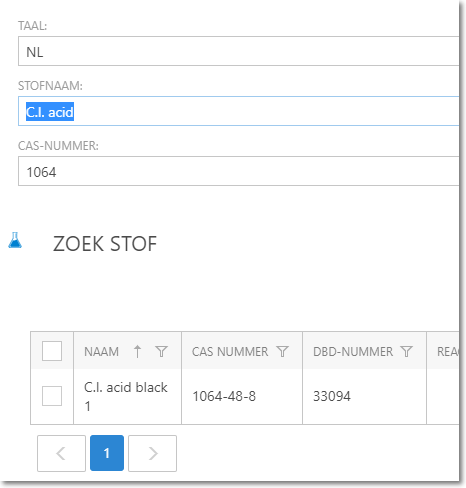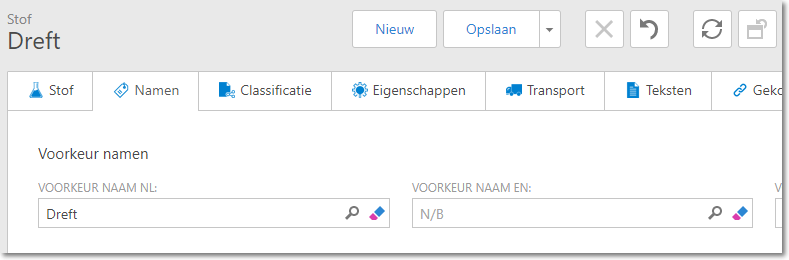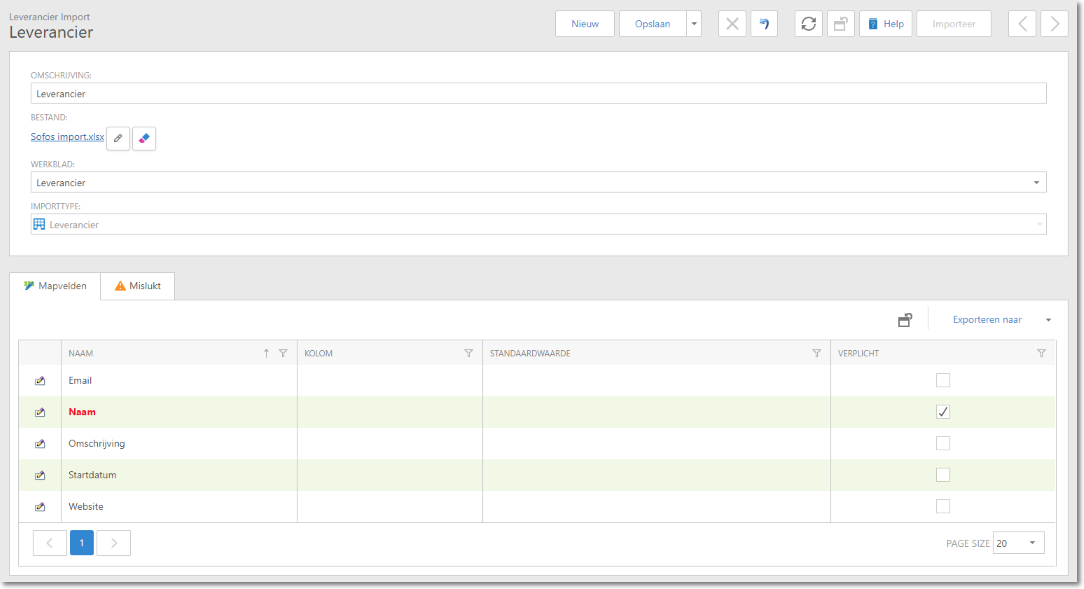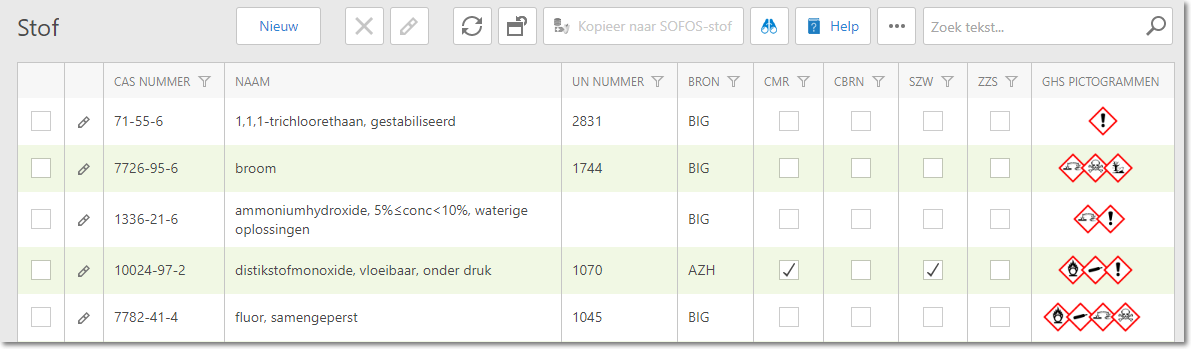In this version the following items are new developed.
Biological Agents
This version introduces the Biological Agents module. Using this module, you can record the permits that you must apply for if you are going to work with biological agents (e.g. GMOs). When entering the permits, you can use a database with bacteria, moulds, viruses, parasites, etc. The data are taken from the GMO database. The data are taken from the GMO lists as published by the RIVM.
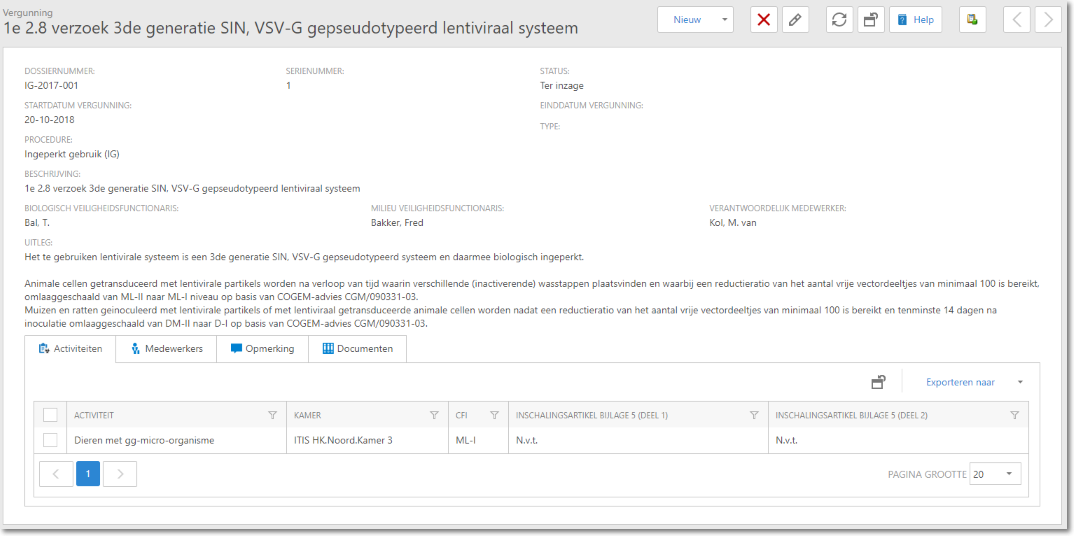
Duplicate article
Articles can now be copied. This allows you to quickly create new articles that differ very slightly from the current article. When duplicating, all kinds of data are taken over after which you can adjust things like:
- Article code
- Order code
- Trade name
- Supplier
- Quantity
- Unit
- Bulk article
After copying, you can then adjust other things like price, minimum stock and room for stock.
Verification of existence of substance
If you want to add a new substance from the overview screen of substances, you will be asked to fill in a name and/or a CAS number. Based on these data, a check is made immediately whether a substance with (part of) that name and/or (part of) that CAS number already exists in your substances. The found substances are listed at the bottom of your screen. If the substance you want to create is already there, you can select it directly from the list of substances. If not, you can continue with adding the substance by using the button New.
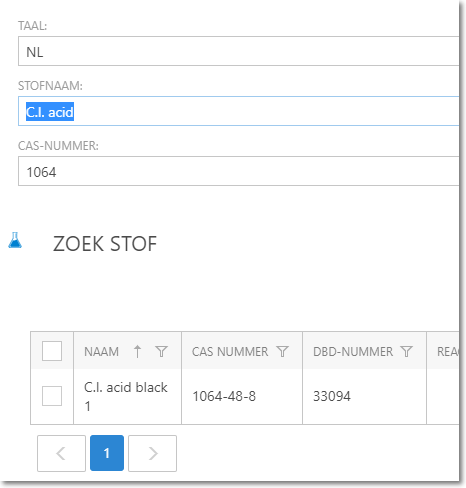
Determine the name of the substance to be displayed
You can now decide which name you want to use for a substance within your organization. On the names tab, a field is available for each language where you can choose a name that you wish to use for a substance.
Choosing a name is not mandatory; in that case the name to be displayed is automatically determined as it was in the past.
These preferred names can be defined for all substances, including for a substance that comes from an external database such as BIG, and are also saved if a substance is updated from that database. You can also add synonyms to these substances yourself, which of course are also saved.
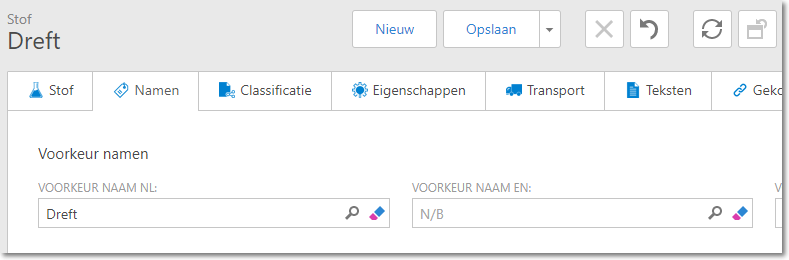
Importmodule
Newly developed is the import module. With this module you can easily import suppliers, articles and pots.
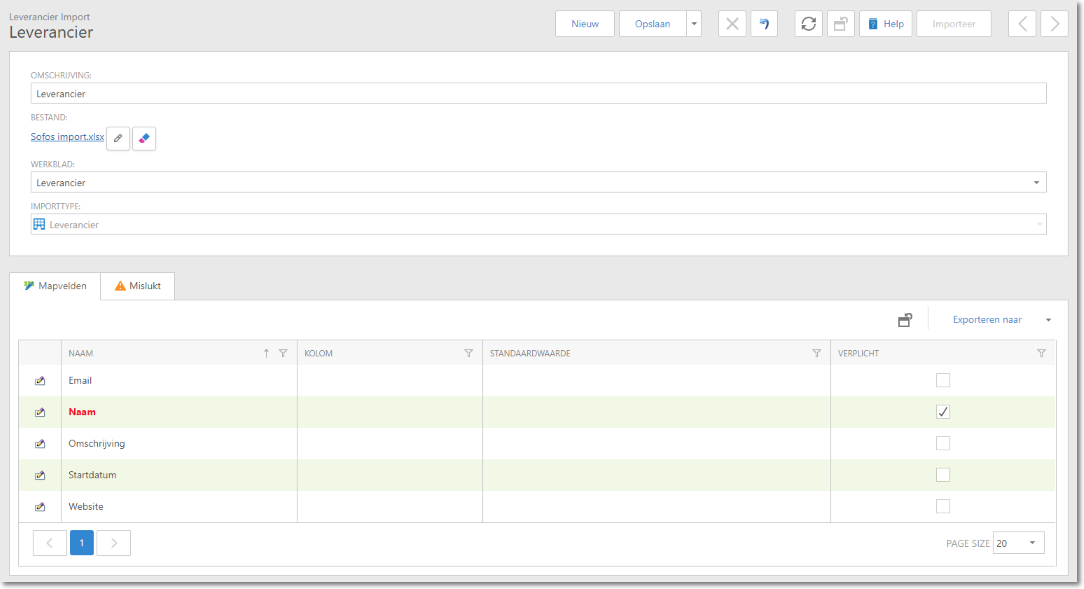
This allows you to define an Excel file after which it can be imported into SOFOS 360. If a column in Excel has the same name as the field in SOFOS 360, this column is automatically linked. Other, mandatory columns need to be linked manually.
When the import is started, an overview with the results is shown first. In other words, the data that will be imported. In this overview you can indicate which data you actually want to process.
If errors occur, a summary is displayed showing the errors, reason for them and in which row of the Excel file the error was found.
When importing Suppliers and Articles, a check is made to see if it already exists based on specific characteristics. This check is not performed for pots because there can be many pots with the same amount of the same chemical.
Hazard pictograms in the overview of substances
The hazard pictograms were already shown for a substance on the information portal. From this version on, the pictograms can also be shown in the overview of substances, articles and pots. Of course, you can decide for yourself whether you want to include this column in your list or not. The standard view for these overviews makes the column available and visible in any case.
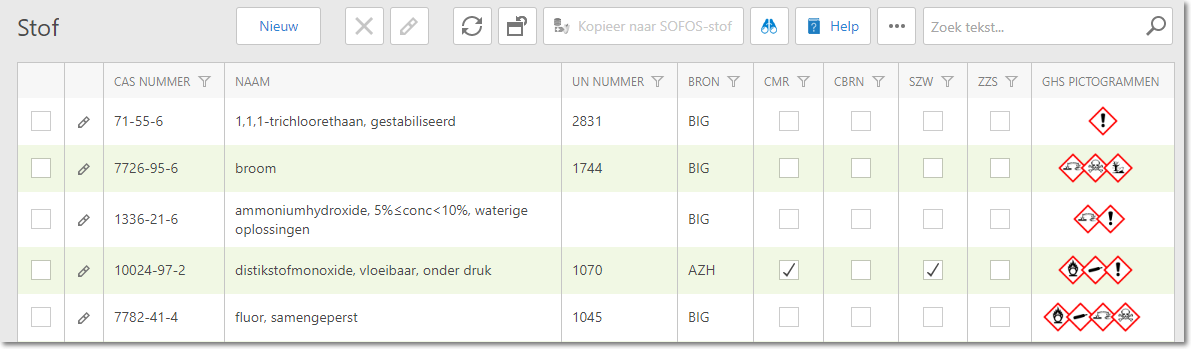
UNSPSC number for an article
Articles can now be provided with a UNSPSC encoding to enable connection to an external system. UNSPSC is a coding system for products and services in eCommerce. The four primary levels of code are: Segment, Family, Class and Commodity.
Example:
| Level |
Code |
Description |
| Segment |
10 00 00 00 |
Live plants and animal material and accessories and supplies |
| Family |
10 10 00 00 |
Live animals |
| Class |
10 10 19 00 |
Insects |
| Raw material |
10 10 19 01 |
Butterflies |
Using a menu option under the group "External data" you can import the list of codes per language to be used (English, Dutch, German and French).
Dashboard Logged-in Users
To gain insight into the use of SOFOS 360, a Dashboard has been added which shows how often people log in, by whom and whether this is on the Information Portal. The data in the top graph is displayed on Years, but by double clicking on the year you can zoom in on Quarters, and by double clicking again on Months.
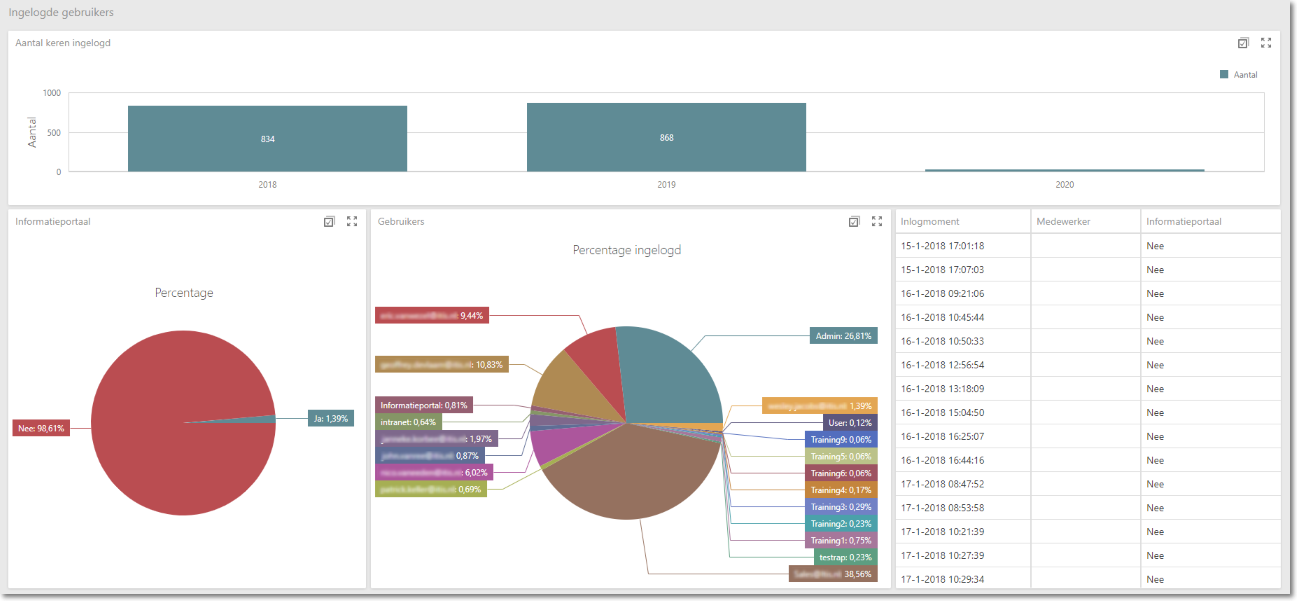
Bug fixes / Improvements
Substance search in external databases:
When searching for a substance in an external database using (part of) a name, all substances in which this search term appeared in one of the available names were returned. However, this was not always clear because the standard name was returned even if the search term occurred in another name.
Now, in addition to the default name, the names in which the search term occurred are returned so that it is clearer why the substance was found.
Single Sign-On: MFA
For the use of Single Sign-On in combination with the Microsoft Azure Active Directory, the support of MFA (Multi-factor Authentication) is now added. This means that you can now set the user to enter an extra code when logging in to SOFOS 360. The setting of MFA is done on the Active Directory of Microsoft, where Conditional Access can be used, and is transparent for SOFOS 360.
Because logging in can also happen automatically when using Single Sign-On, it can also happen that the user is automatically logged out when SOFOS 360 is not used for a certain period of time. To prevent the user from logging in again, the user will be redirected to a separate page where it is made clear that the user is automatically logged out. To log in again, the user must deliberately choose this.
If automatic login with SSO is used, the login screen can be hidden.
Substance: CBRN
For substances it is now possible to indicate that they fall under the CBRN (Chemical, Biological, Radiological and Nuclear) regulation such as precursors for explosives.
WIK: space between the columns
To make the WIK a bit clearer and more readable, the space between the two columns has been slightly increased.
Filter(row)
- When typing a search value into the filter row, it now waits longer before the search starts.
- If the column relates to a text field, the "Contains" criterion is now used by default. Previously, the "Begins with" criterion was used by default.
Rooms
From this release, the short description of rooms will be shown in the first column of the tree structure. The long description is included as a separate column in the overview. This makes it easier to read the name of the room, as well as the room it belongs to. Until now, the full name of the room was shown here, in which the names of all spatial elements that were above it in the hierarchy were also shown, where they were separated by a point.
Where until to now the room structure was represented as:
- Building
- Building.Floor
- Building.Floor.Room
- Building.Floor.Room.Closet
you will see now:
Preparation for 1000-point rule
To be able to incorporate the 1000-points rule in a later stage, preparations are already made to be able to perform the calculation. Soon the pots within the organization can simply be selected to move and the 1000-points rule can be applied immediately.
Miscellaneous
- SOFOS 360 has been upgraded to the latest version of the underlying framework. A large number of issues have been improved and/or solved, and there are also performance improvements. In some places you will therefore find small cosmetic changes such as an image on the login window, "New" buttons which will show / unfold everywhere a dropdown, Dashboard items which you can maximize, and so on.
- The display of progress in a number of processes, such as importing substance data from the BIG database, has been modified and improved in some situations.
- It could happen that the CAS number was searched but the substance was incorrectly not found. This has been solved.
- The help files are now only accessible via a secure connection.
- The error messages that are displayed when logging in is not successful, for example due to a wrong combination of username / password, have been adjusted.
- Various improvements to the booking of receipts via the SAP link.
- On some mobile devices the information portal did not work completely. This has been fixed.
- Retrieving the correct authorizations at login has been optimized. Also, space authorization has been accelerated.
- The stock control incorrectly did not take into account pots spent and returned.
- An error could occur when converting numbers with a decimal point for certain country and number settings of the workstation.
- When directly processing scan files, pots could be set to the Empty status, while they should be the Used status.
- Some actions on the screen were incorrectly not disabled if the user did not have the rights to perform these actions
- Several translations have been adjusted / improved.
See Also
Biological agents
Substances
Import module